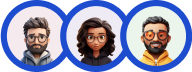Multiple Response Question Type allows users to submit their responses by selecting more than one answer from the options list. This is done by selecting multiple checkboxes.
It is of great help when you have multiple correct answers that the user can choose from the given options.

You can have your quiz set up with the below configurations. First, start by creating Quiz/Survey by heading to the Quizzes/Surveys section on the sidebar. Once in, create a new quiz/survey by clicking on “Add New”
Type any name as you wish, I’m going to name it as “Multiple Response Quiz” and press “Create.” This creates a new post with your given name. Hover the cursor on the newly created post and press “Edit”.
This opens up a window with multiple Tabs. With the first being, Questions Tab. Click “Create New Page” and then “Create New Question”.
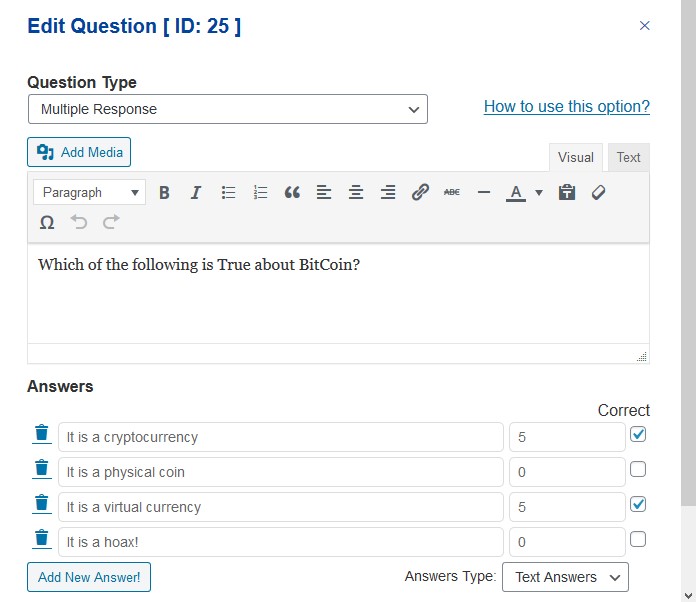
Choose the Question Type as “Multiple Response” from the drop-down list. I’m going to create a multiple-response question test, so I’m selecting Multiple Response as my question type and writing down my question in the below text-box.
After writing the question make sure you provide relevant answers and tick the correct answer checkbox. You also can allot some points to make the Quiz more interesting.
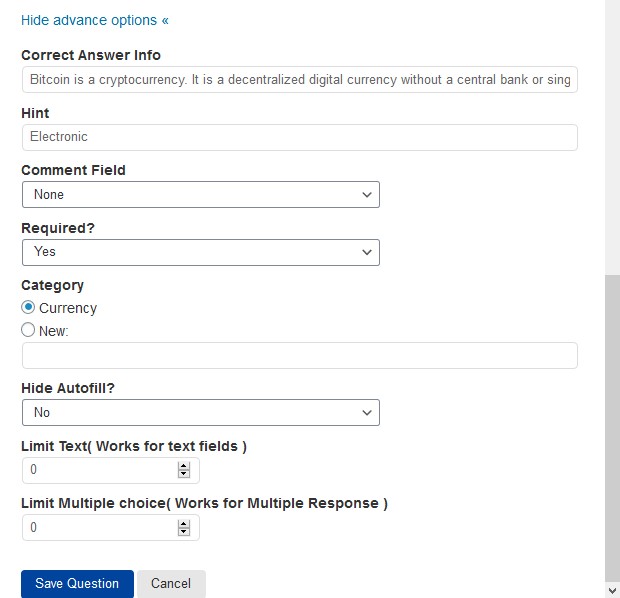
Try using the advanced features like “Correct Answer Info” where the user gets to see the detailed explanation of the correct answer after they finish the quiz.
You can also provide a hint to the user regarding the possible answer via. the “Hint” textbox. Force the user to provide the answer without which they cannot proceed with the quiz by selecting “Yes” from the “Required?” dropdown.
Categorize the question according to the class of question being asked. You can limit the user response to the question by changing the default value to your preferred value. After making the essential changes hit the save button.
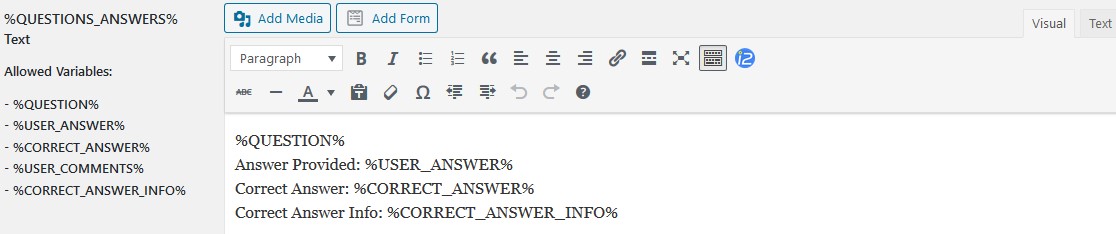
If you have entered the correct answer info then you need to make a little change in the configuration, head to the “Text” tab and add the %CORRECT_ANSWER_INFO% code into the %QUESTIONS_ANSWERS% text box as seen in the above image and hit the Save Changes button.

Feel free to check out various customizations options by visiting all the tabs. Do visit the QSM documentation for more information on the plugin.
This was all about the Multiple Response Question Type in QSM.