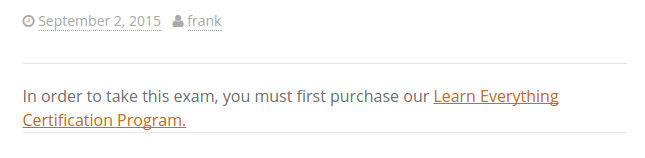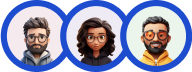The Easy Digital Downloads Integration addon allows Quiz And Survey Master to integrate with the Easy Digital Downloads eCommerce plugin to allow you to sell access to your quizzes, exams, and surveys.
INSTALLATION/SETUP
ⓘ EDD Integration requires Easy Digital Downloads. Please install and activate the Easy Digital Downloads plugin first and then proceed to configure the QSM addon.
Once you have purchased the QSM addon, you will have access to download the addon. To install, upload the addon as a normal WordPress plugin. To do so, go to the Plugins page and click Add New. Then, click Upload.
From there, upload the zip file that you downloaded when downloading the addon. Once the addon has uploaded, you should now have the plugin QSM – EDD Integration listed in your list of plugins. Activate that plugin. Once activated, the addon will add a new tab in the Addon Settings labeled “EDD Integration”.
SETTINGS/CONFIGURE

First, enter your license key from your account into the “Addon License Key” field on the “EDD Integration” tab of the “Addon Settings”. Be sure to click “Save Changes”.
Once you have the license key entered, you can then use the new “EDD Integration” tab when editing your quizzes or surveys.
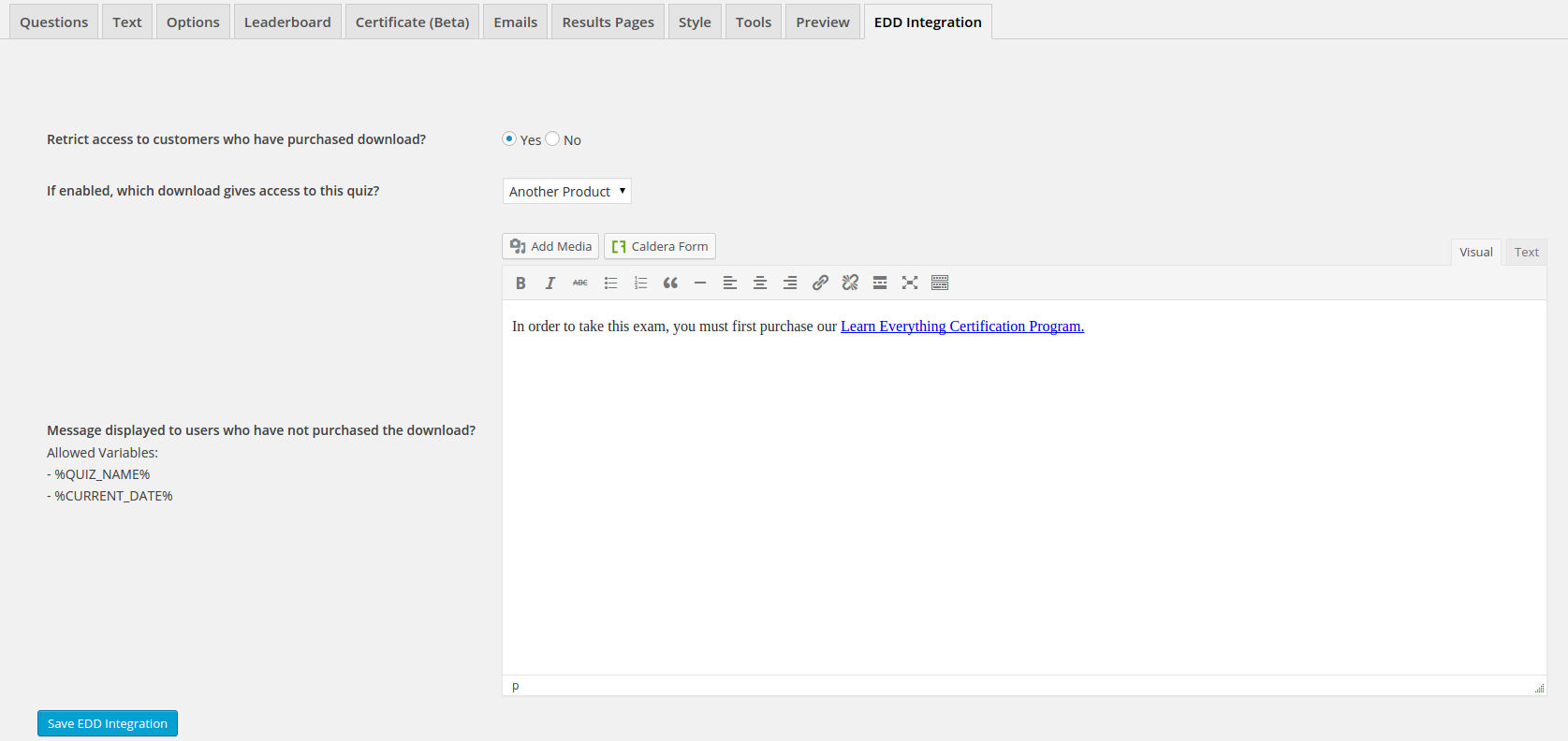
Now that we have the addon installed, you must edit a quiz that you would like to restrict to users who have purchased a download. To do so, navigate to the Quizzes/Surveys page and click “Edit” on the quiz or survey that you want to edit. Then, click on the new EDD Integration tab.
You should be on a page that looks similar to the screenshot above. To turn on the addon for this quiz, set the “Restrict access to customers who have purchased download?” option to “Yes”. To keep the quiz open for everyone, set the option to “No”.
Next, you want to tell the addon what download needs to be purchased to give access to the quiz. Set the “If enabled, which download gives access to this quiz?” option to the name of the download you want users to have purchased to gain access to the quiz.
Finally, set the text for the “Message displayed to users who have not purchased the download?” to the text you want to be displayed to the user if he or she hasn’t purchased the download and is trying to access the quiz. It is best to link to the download here so the user can purchase the download.
Lastly, be sure to click the “Save EDD Integration” button. Now, you are all set up and ready to start selling access to your quizzes, exams, surveys, and more! When a user visits your quiz and has not purchased the required download, they will see your message like this: