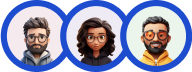The Quiz and Survey Master reCaptcha Addon allows you to set up a reCaptcha for your quizzes and surveys. To protect your quizzes with an industry-standard captcha solution, this is a must-use plugin.
Remember, this addon makes use of Google’s Recaptcha Service, if you are looking to add a captcha inside your quiz/survey, we already have a QSM captcha question type.
reCaptcha is a security measure implemented to prevent the Quiz/Survey from unwanted access to bots/scripts.
It is a free service from Google that helps protect websites from spam and abuse. “CAPTCHA” is a Turing test to tell humans and bots apart.
ⓘ The reCaptcha addon adds a reCaptcha authentication at the end of the quiz. The quiz taker needs to authenticate himself using the checkbox/questions asked by the reCaptcha service.
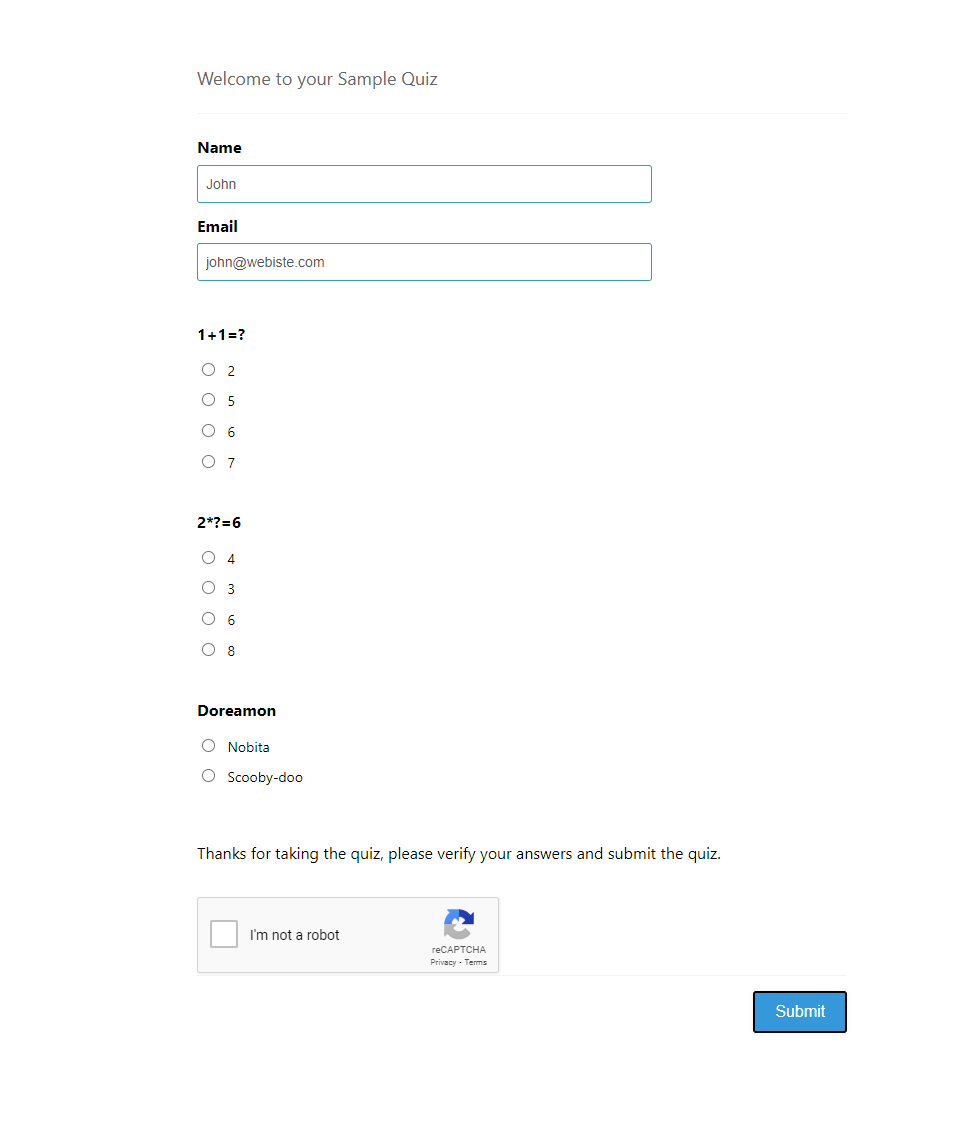
Installation/Setup
Once you have purchased the addon, you will have access to download the addon. To install, upload the addon as a regular WordPress plugin. To do so, go to the Plugins page and click Add New. Then, click Upload.
From there, upload the zip file that you downloaded when downloading the addon. Once the addon has been uploaded, you should now have the plugin QSM – reCaptcha listed in your list of plugins. Activate that plugin. Once activated, the addon will add a new tab in the Addon Settings labeled “reCaptcha”.
Settings/Configure

In the addon settings, you would see the reCaptcha tab with the blank fields.
To configure the Addon First, enter your license key from your account into the “Addon License Key” field on the “ReCaptcha” tab of the “Addon Settings”. Be sure to click “Save Changes”.
After, entering the License Key head on to the Google Recaptcha admin tab to create a new Recaptcha.
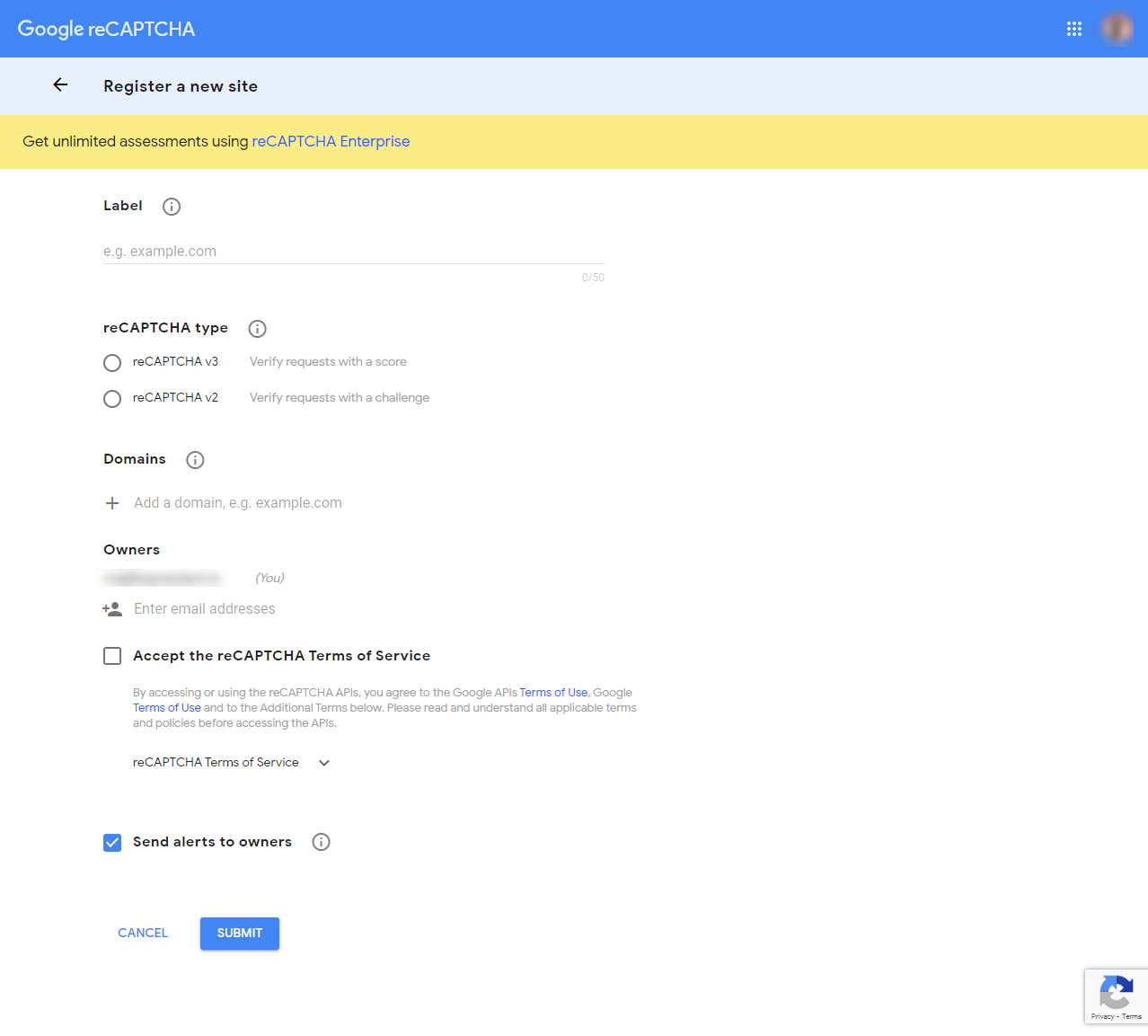
Enter the mentioned details as needed and then hit submit. Make sure you fill in the domain name correctly and use a working Gmail id.
Select the reCaptcha Type as per your need. Hit Submit when done.
Now, again visit the QSM Addon Settings page and paste the reCAPTCHA Site Key and reCAPTCHA Secret Key on the respective fields, and hit the Save Changes button.
If you have chosen the reCaptcha v3 you can select the reCaptcha difficulty level from the reCaptcha score dropdown. By default, a score of 0.6 will be selected.
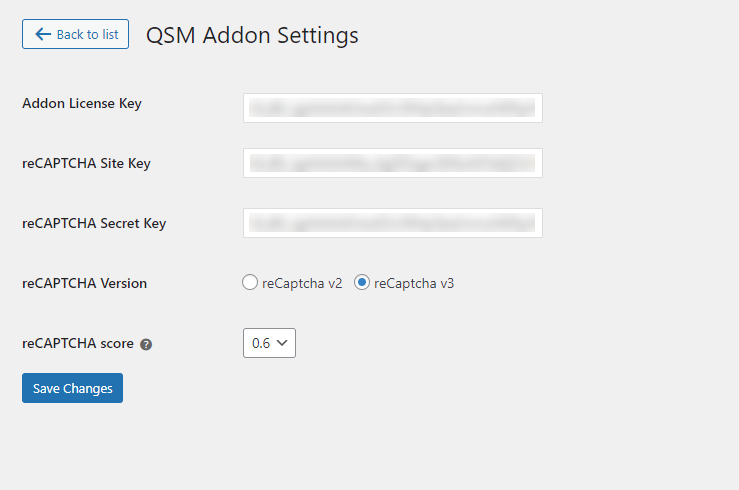
Navigate to the quizzes page, Here you will see a new addon inside the tab named Add-ons.
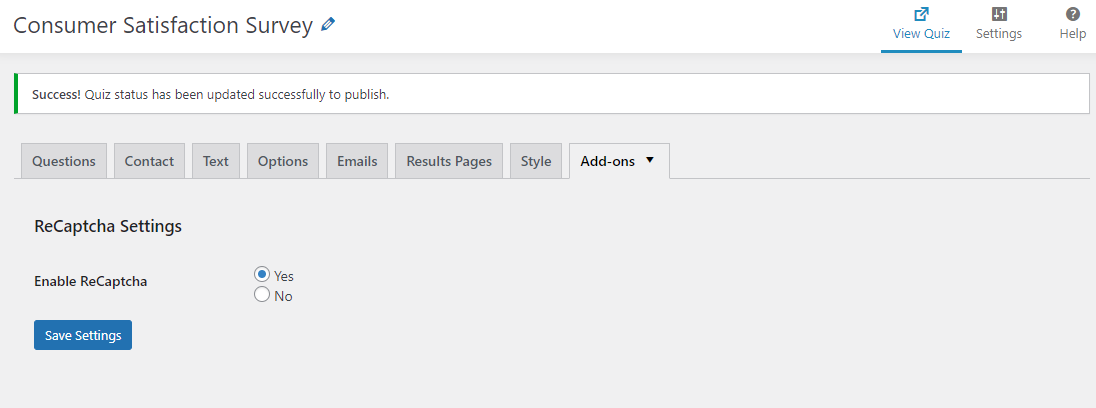
Here you can Enable/Disable the reCaptcha and make it work on your quiz. Remember, you have to enable/disable reCaptcha for an individual quiz. That’s all about the reCaptcha addon.
If you have any trouble implementing the QSM reCaptcha Addon or have more questions about the process, please fill out a support ticket by going to the WordPress dashboard and selecting ‘help’ in the QSM plugin and our support guru will be able to help you.