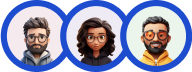Creating a survey is very similar to how you create a quiz.
Create a Survey for any event, occasion, or just a casual Survey to get feedback on a Product/Service it comes with an option to display a progress bar to the user taking the Survey.
To start creating your first survey, head on to the Quiz and Survey Master dashboard and hit the Create New Quiz/Survey Button.
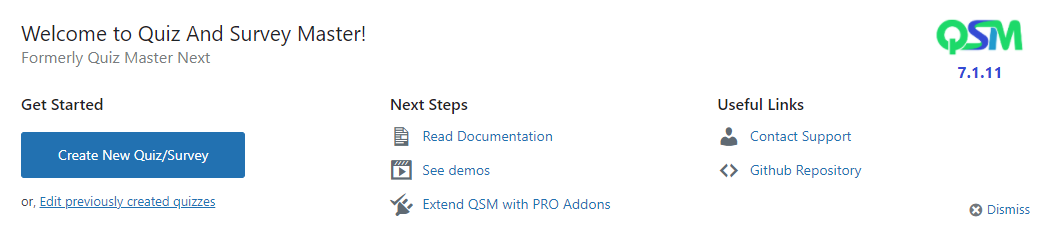
A new window appears you will be asked to select a theme and do basic quiz settings. You will also be recommended addons that are best suited for the selected Survey Form Type.
Select a Theme for your Survey
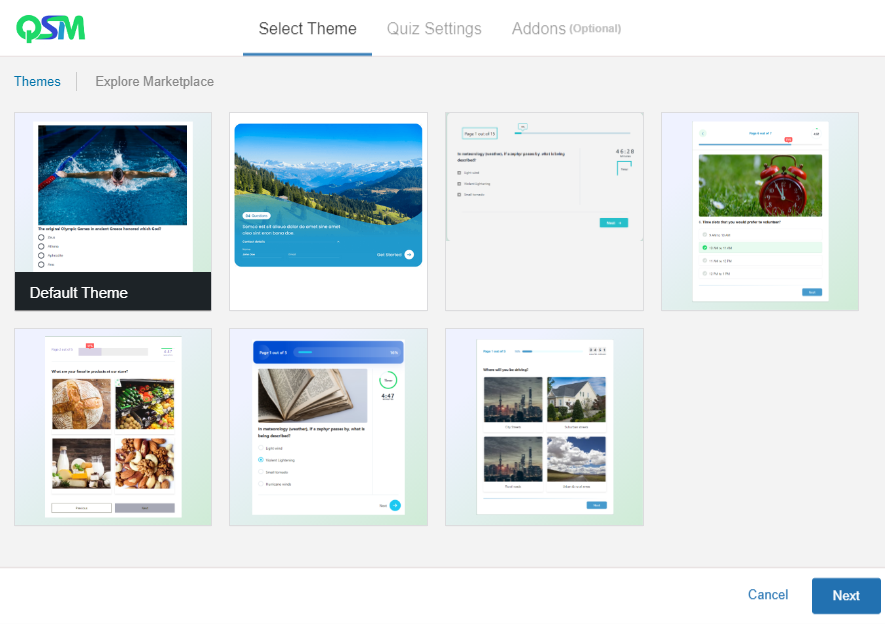
To Start Creating your own Custom Quiz/Survey you need to first select a theme. The theme will enhance the appearance of your survey with its custom elements like a progress bar, next & previous buttons, a watch timer, colorful backgrounds, etc.
Initial Quiz Settings
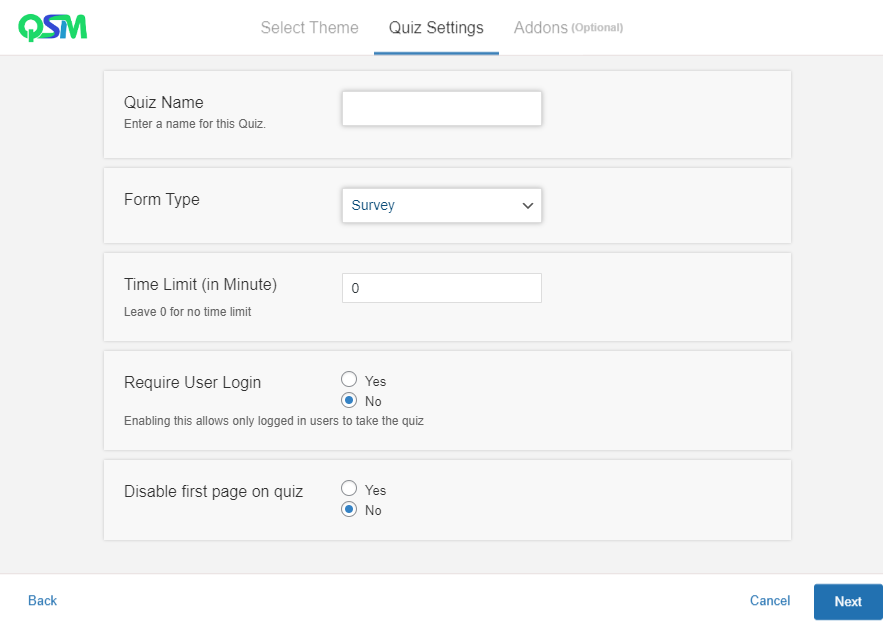
- Quiz Name – Enter a name for your Survey
- Form Type – Select “Survey” to create a survey form with the corresponding quiz options
- Time Limit – Enter the time limit in minutes if you intend to create a time-based survey. When the survey commences, an actual timer will be displayed at the bottom-right of the screen, and an alert will also be shown to the user when the Time is Up!
- Require User Login – Allow only logged-in users to take the survey. We recommend keeping this option disabled.
- Disable first page on quiz – This option will disable the first page of your survey.
Addons
QSM has 35+ Addons that can be purchased separately to enhance the survey working and incorporate additional pro functionalities to the QSM core plugin. Make advanced quizzes and surveys with the QSM addons. We recommend purchasing the addons as bundles to get a heavy discount and receive the latest updates.
After selecting the preferred settings you can go ahead and hit the Create Quiz button to further add Questions and Answers and configure the Survey or hit the Cancel button to go back to the QSM Dashboard.
? QSM core plugin and themes now fully support the RTL (Right to Left) language format. Benefit from improved usability for right-to-left language users.