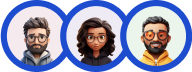The Quiz and Survey Master Extra Shortcodes addon gives you more shortcodes to use with the Quiz and Survey Master Plugin.
INSTALLATION/SETUP
Once you have purchased the addon, you will have access to download the addon. To install, simply upload the addon as a normal WordPress plugin. To do so, go to the Plugins page and click Add New. Then, click Upload.
From there, upload the zip file that you downloaded when downloading the addon. Once the addon has been uploaded, you should have the QSM – Extra Shortcodes listed in your list of plugins. Activate that plugin. Once activated, the plugin will add a new tab to your Addon Settings page.
Adding Your License Key & Addon Settings
Enter your license key from your account into the “Addon License Key” field on the “Extra Shortcodes” tab of the “Addon Settings”.
Once you have entered your license key, be sure to click “Save Changes” to save the page.
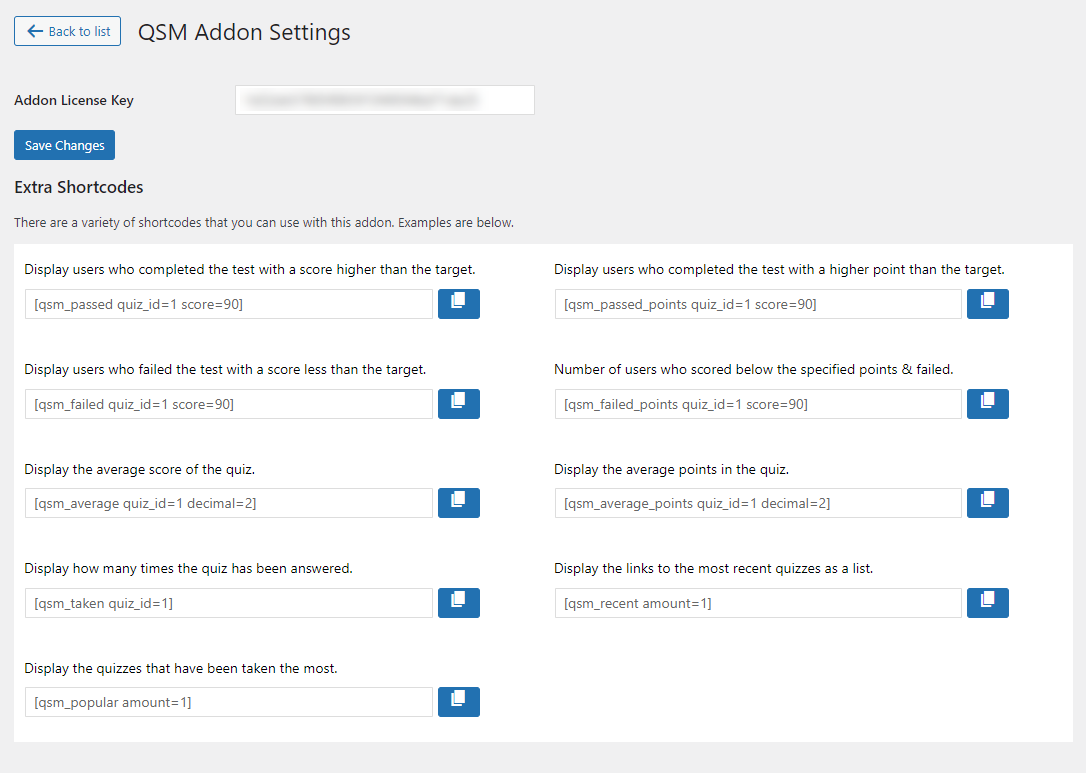
On the Extra Shortcodes tab on the Addon Settings page, you will see a list of your new shortcodes with an explanation of how to use them. To use the shortcodes, simply hit the blue copy button and paste them into the results or emails tab or any post or page of your website.
- Replace the quiz_id value with the ID of your quiz. The ID can be found on the Quizzes page.
- If the shortcode has a score value, replace that value with the pass/fail score of your quiz.
Following are all the Extra shortcodes you get with the addon:
There are a variety of shortcodes that you can use with this add-on. Examples are below.
[ qsm_passed quiz_id=1 score=90 ] – It will display the number of users who passed the quiz with a score above the value provided.
[ qsm_passed_points quiz_id=1 score=90 ] – It will display the number of users who passed the quiz with a point score above the value provided.
[ qsm_failed quiz_id=1 score=90 ] – It will display the number of users who failed the quiz with a score below the value provided.
[ qsm_failed_points quiz_id=1 score=90 ] – It will display the number of users who failed the quiz with a point score below the value provided.
[ qsm_average quiz_id=1 decimal=2] – It will display the average score of the users who have taken the quiz. Here, decimal is the decimal place to display.For example : If its [ qsm_average quiz_id=1 decimal=5 ] it displays 85.12564
[ qsm_average_points quiz_id=1 decimal=2] – It will display the average point score of the users who have taken the quiz. Here, decimal is the decimal place to display. For example : If its [ qsm_average_points quiz_id=1 decimal=3 ] it displays 47.236
[ qsm_taken quiz_id=1 ] – It will display the number of times the quiz has been taken.
[ qsm_recent amount=1 ] – It will display the most recent quizzes with links to the quiz. Use the “amount” to set how many quizzes to list.
[ qsm_popular amount=1 ] – It will display the quizzes that have been taken the most. Use the “amount” to set how many quizzes to list.
Following is an example of the extra shortcodes addon in action
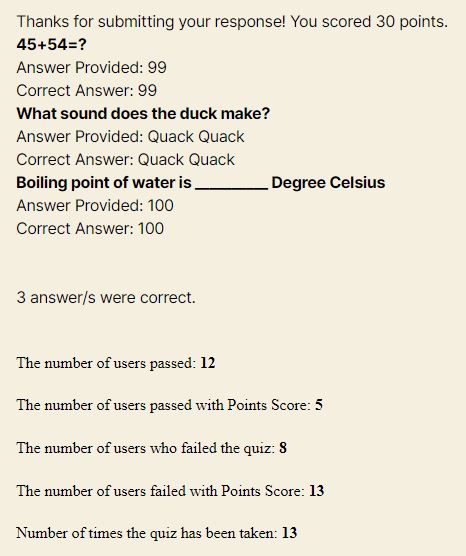
If you have any trouble implementing the Extra Shortcodes Addon or have more questions about the process, please fill out a support ticket by going to the WordPress dashboard and selecting ‘help’ in the QSM plugin and our support guru will be able to help you.