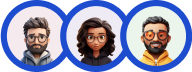Advanced Option in Quiz and Survey Master Questions Tab offer more options in making the Quiz/Survey.
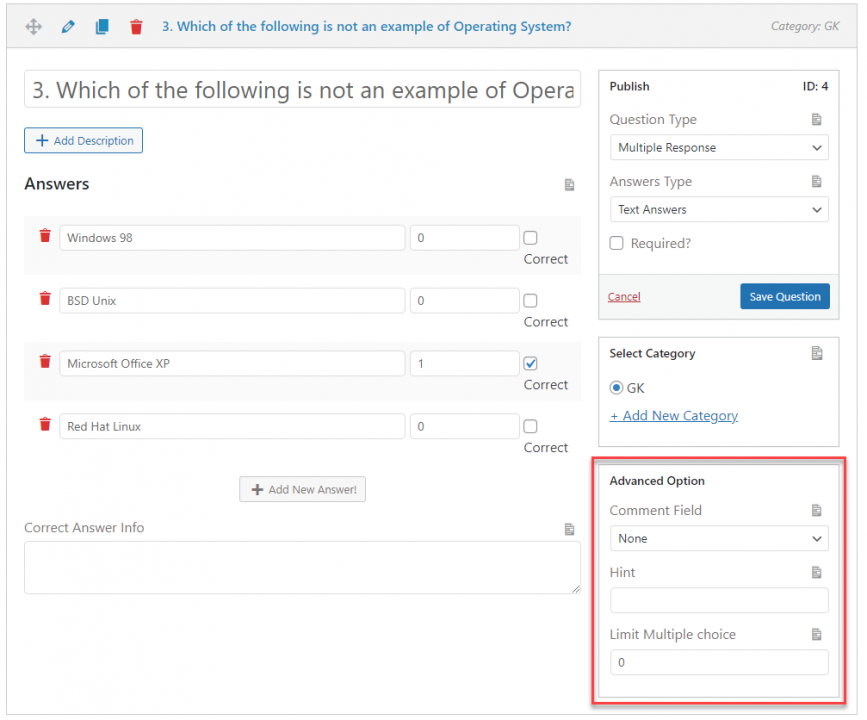
Every Question type you choose has its set of Advanced Options that help to tweak the Quiz/Survey and use it to its full potential. Here we have discussed all the advanced options of every Question Type in the Questions Tab that you would need in making the Quiz/Survey.
Comment Field
It consists of Three Options Small Text Field, Large Text Field, and None.
None
By default, none is selected as the comment field option. Selecting None in the comment field doesn’t display any comment field.
Small Text Field
In Small Text Field, the user is presented with a Small Text Field for the user to enter comments. For Example, they can share their experiences while attempting the quiz with the examiner.
Large Text Field
Similarly, with Large Text Field, the user is presented with a Text Field which is bigger in size than the Small Text Field for the user to enter comments in a more descriptive way. For Example, they can share their experiences while attempting the quiz with the examiner and also can suggest to make any improvements.
File Upload Limit
File Upload Limit is the File Size limit that you want the user to upload. The file which the user will upload should be of any size but less than the set limit. Also, the size should be calculated in MB (MegaByte).
For example, You are a Teacher and you want your students to submit a detailed report of their recent field trip to a Dairy Farm and submit their observations in Image, Doc, or Video Formats. The file upload limit you have set is up to 25 MB.
Allow File Type
Allow File Type are the Types of Files that you want the user to upload. There are six File Types that the user can upload. They are as follows:
Text File
Text Files with .txt extension are useful for storing information in plain text with no special formatting beyond basic fonts and font styles. The file is commonly used for recording notes, directions, and other similar documents that do not need to appear a certain way.
Image File
You can accept all types of images from users in response to the asked questions. Image Files of every extension like .jpg, .png, .gif and so on.
PDF File
PDF stands for “portable document format”. Essentially, the format is used when you need to save files that cannot be modified but still need to be easily shared and printed.
Doc File
DOC or doc (an abbreviation of “document”) is a filename extension for word processing documents, most commonly in the proprietary Microsoft Word Binary File Format.
Excel File
You can also accept excel file i.e (XLS and XLSX) files. XLSX and XLS files are Microsoft Excel Spreadsheets commonly used to store financial data and to create mathematical models.
Video File
Various video file formats are accepted in response to the asked question. User can upload videos in formats like .mp4, .mkv, .avi and many more.
Hide Autofill?
Activating the Hide Autofill feature will avoid the autofill text from automatically appearing in the Answer field.
For Example, If the user is re-taking the quiz and if the Hide Autofill feature is kept OFF, the user taking the quiz will be displayed with the previous answers he had entered in the Answer field.
Meaning, It will not be fair as he will come to know the possible answer of that question. So, it is recommended to keep the Hide Autofill feature ON.
Limit Text
Limit Text is the Maximum Character count the user can enter in the Answer field.
For Example, You want the user to enter his/her full name. So in this case you can keep the Limit Text as “50” or “100” as someone’s full name cannot exceed 100 characters.
Limit Multiple Choice
Limit Multiple Choice is the Maximum number of Choices/options the user can select.
For Example, There is a question in the Quiz that says to select the 4 right answers from the given 8 options. So, when the Limit Multiple Choice is set to 4 the user can only choose any 4 options and not more than that.