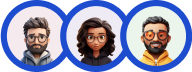Small Open Answer Type is a form Question Type for receiving user response as a Plain Text.
Small Open Answer as the name suggests is just a small text field with limited character space.
This allows user to Type their response to the said question, so you may get a varied response to questions asked from a Small Open Answer Type.

To start making a quiz, head first to the Quizzes/Surveys section on the sidebar. Once in, create a new quiz/survey by clicking on the “Add New” button.
Type any name as you wish, I’m going to name it as “Small Open Answer” and press “Create.” This creates a new post with your given name. Hover the cursor on the newly created post and press “Edit”.
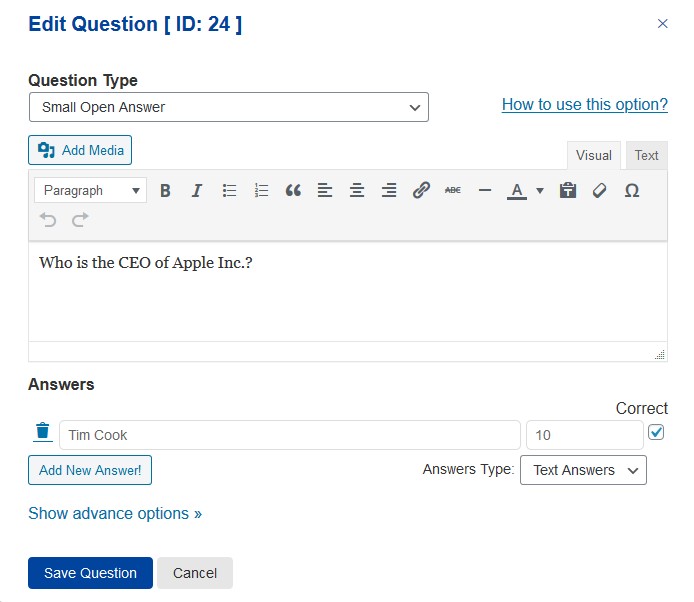
This opens up a window with multiple Tabs. With the first being, Questions Tab. Click “Create New Page” and then “Create New Question”.
Choose the Question Type as “Small Open Answer” from the drop-down list. Write your question in the below text box, after writing the questions make sure you provide an answer to the said question.
Here I’m writing only a single answer and ticking the correct answer checkbox. As the user can enter any name he wishes so there are endless possibilities. You also can allot some points to make the Quiz more interesting.
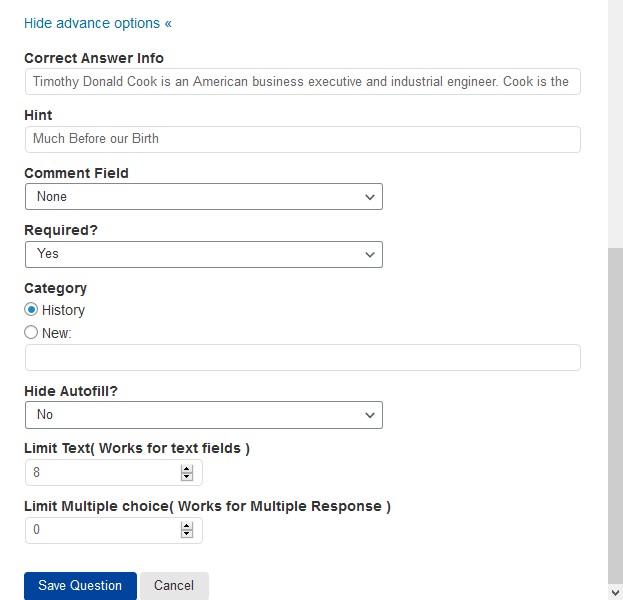
Try the advanced features like “Correct Answer Info” where the user gets to see the detailed explanation of the correct answer after they finish the quiz.
You can also provide a hint to the user regarding the possible answer via. the “Hint” text field. Force the user to provide the answer without which they cannot proceed with the quiz by selecting “Yes” from the “Required?” dropdown.
Categorize the question according to the class of question being asked. You can limit the text entered by the user to any of the numbers.
I’ve chosen 8 as the text limit that is equal to the number of characters of the correct answer. After making the essential changes hit the save button.
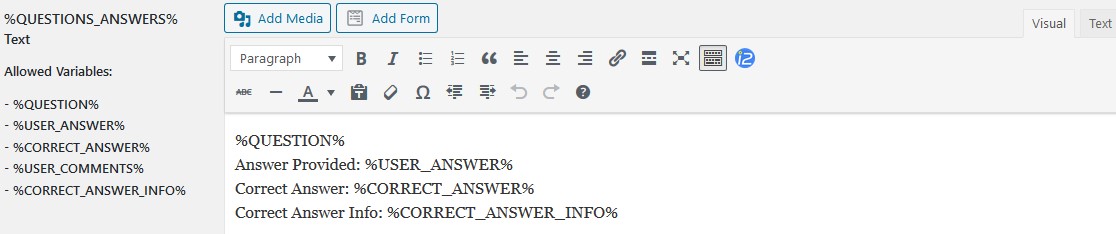
If you have entered the correct answer info then you need to make a little change in the configuration, head to the “Text” tab and add the %CORRECT_ANSWER_INFO% code into the %QUESTIONS_ANSWERS% text box as seen in the above image and hit the Save Changes button.
Feel free to check out various customizations options by visiting all the tabs. Do visit the QSM documentation for more information on the plugin.

This was all about the Multiple Choice Question Type in QSM.